Kits shipping after October 1st, 2018 use the new ZB controller. Physical installation and mounting of the kit remains the same as the V2 R1 kit and the software config is as follows.
For existing DOF installations:
1. Download the ledwiz.dll file
click HERE to download
2. Extract the dll file and right click on the the extracted file in the folder it created.
3. Left click on the properties selection in the menu that pops up.
4. At the bottom of the properties window that opens, tick the box that unblocks the file if necessary.
5. Close the window and replace the ledwiz.dll in the directoutput folder on your computer with the unblocked one from the extraction folder.
For Installation of DOF from scratch:
Download and run the installer from either the link below or directly from the source mjrnet.org/pinscape/dll-updates.html . This will install mjr's Grander Unified R3++ build of DOF. All ZB contoller boards are natively supported by this build and will be auto-detected.
Click HERE to download
As I can no longer find the time to combat the continued attacks on the forums they will be closed over the next few weeks. Assistance emails can be sent to support@zebsboards.com however, please be patient as I am currently focused on efforts to get the store functioning properly. Thank you for your understanding.
EZInstall Kit - ZB Controller - 47 output versions
DOF Configuration Files
Download the latest DOF Configuration files (current as of June 7, 2019)
click HERE
Unzip the package and drop the configuration ini files in the DirectOutput\Config folder on your hardrive to update the table configurations. Place the tablemappings.xml file in your VisualPinball\Tables folder.
click HERE
Unzip the package and drop the configuration ini files in the DirectOutput\Config folder on your hardrive to update the table configurations. Place the tablemappings.xml file in your VisualPinball\Tables folder.
DOFConfigTool Settings
Open an account here at http://configtool.vpuniverse.com/login.php
Create an account and set the number of LEDWiz Devices to 2.
Set the Port assignments for Device 1 to match this ...
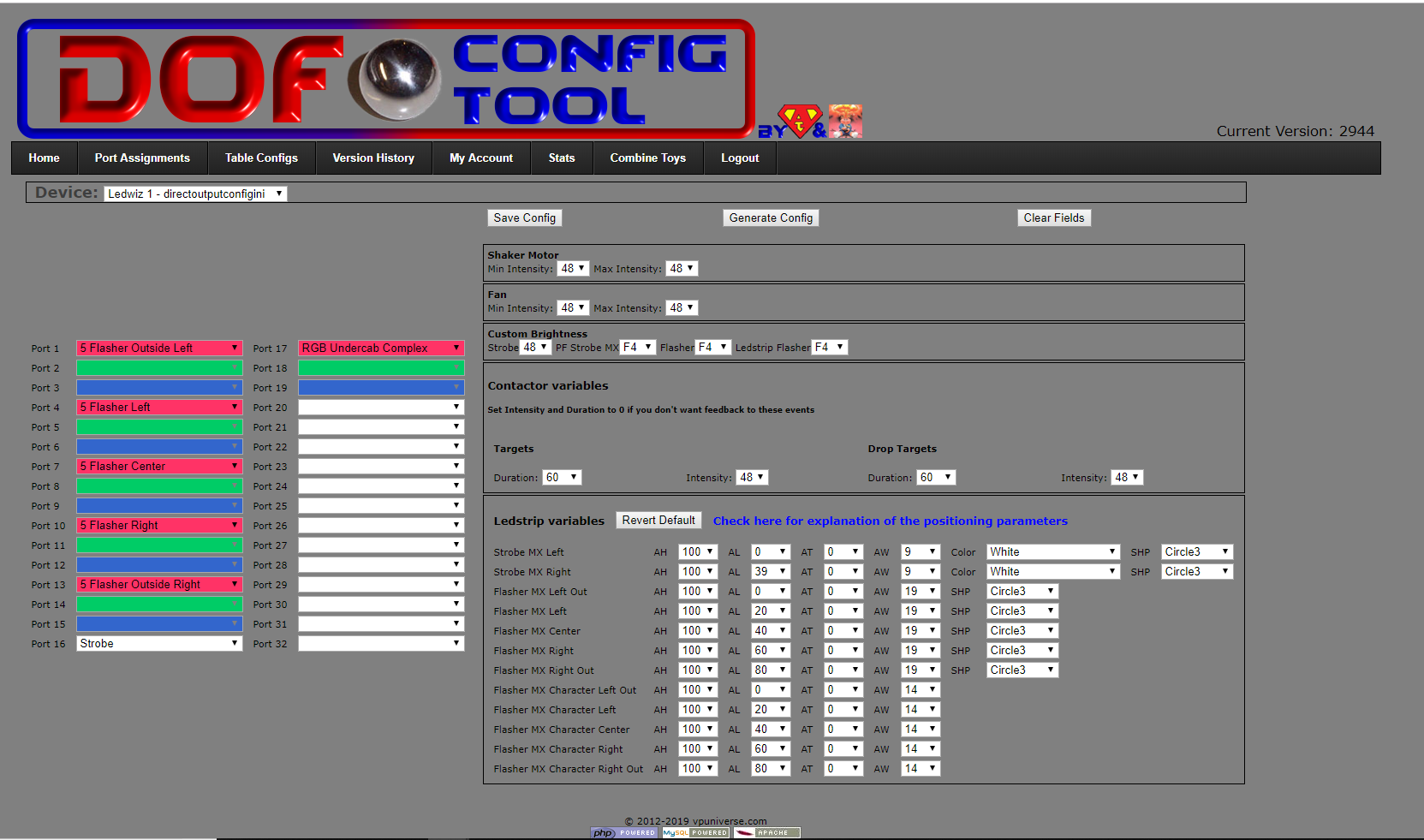
Set the Port assignments for Device 2 to match this ...
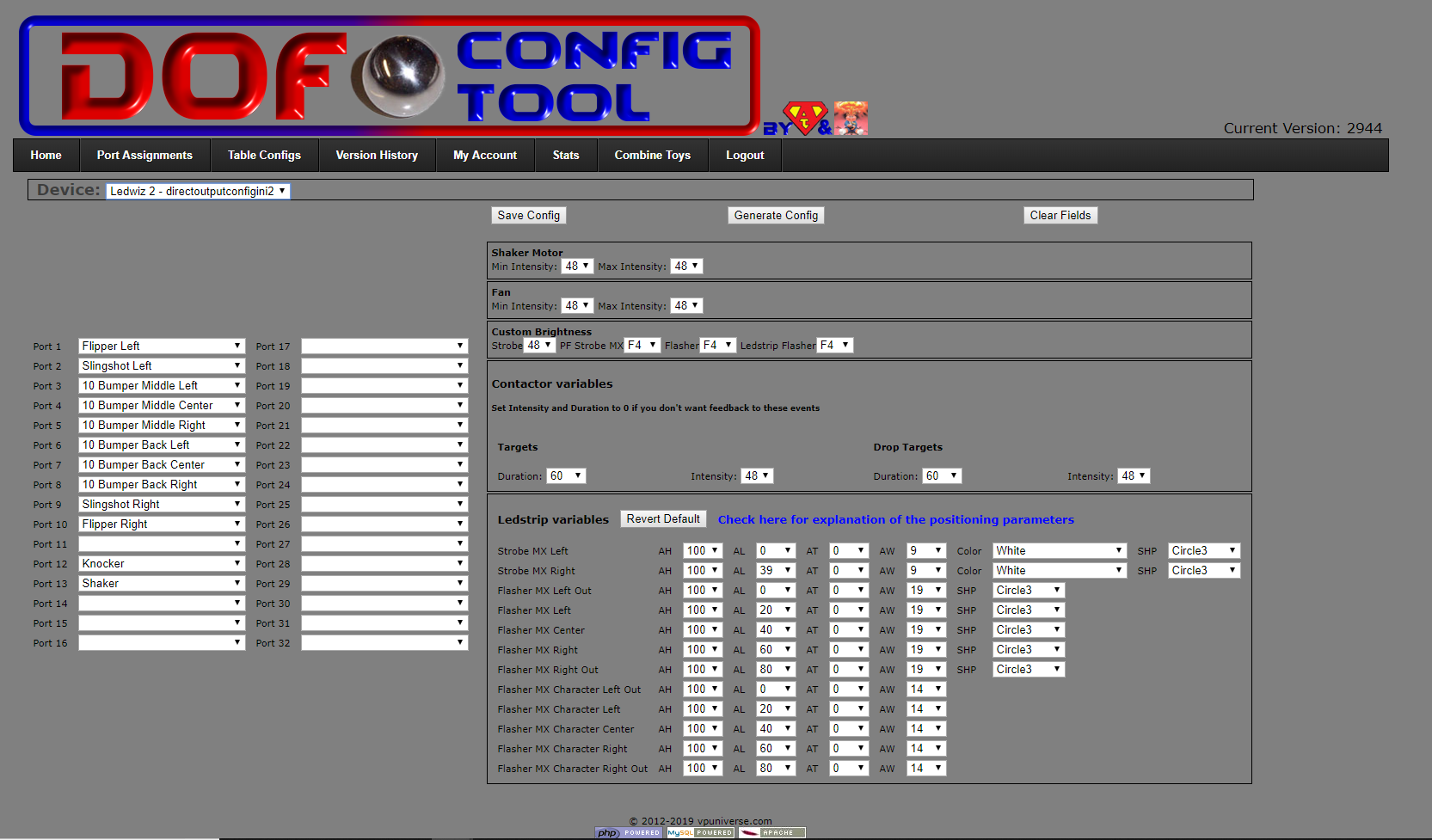
Click on Save Config and then click on Generate Files, a directoutputconfig.zip file will be downloaded to your computer.
Create an account and set the number of LEDWiz Devices to 2.
Set the Port assignments for Device 1 to match this ...
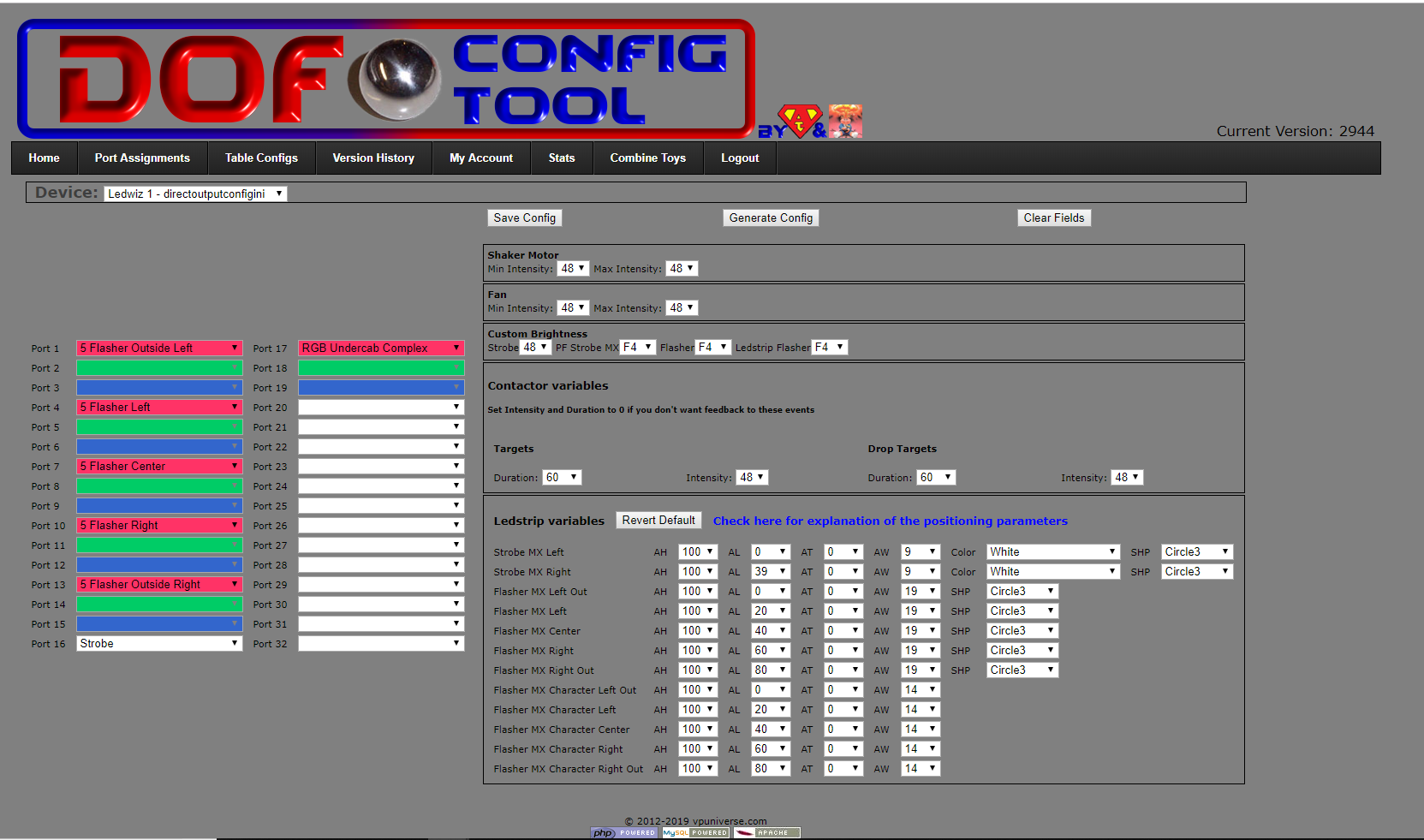
Set the Port assignments for Device 2 to match this ...
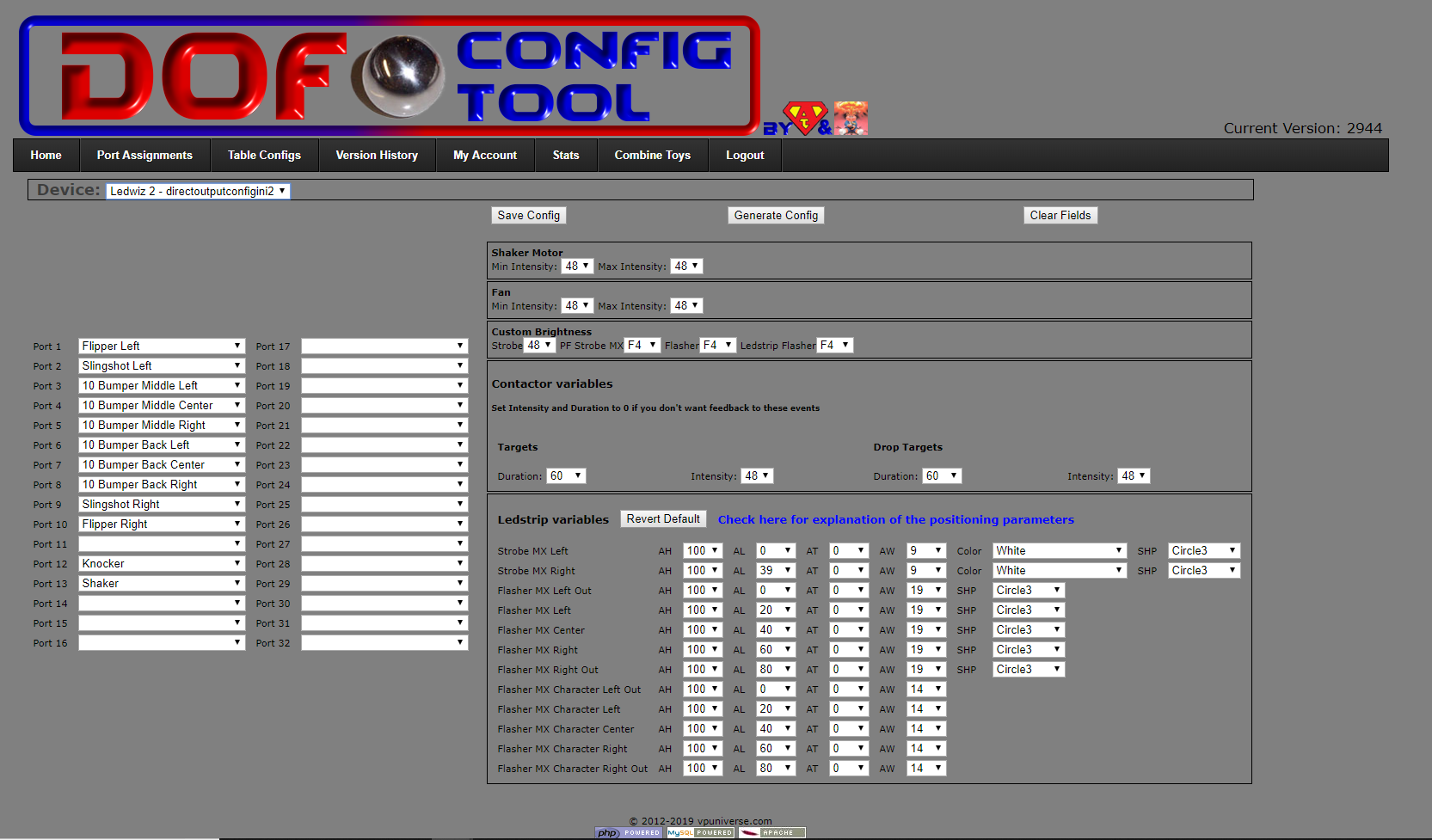
Click on Save Config and then click on Generate Files, a directoutputconfig.zip file will be downloaded to your computer.
